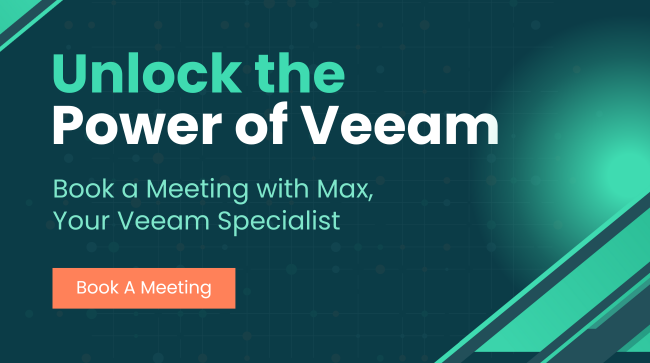The first problem faced by anyone looking to buy an IT product is the number of choices — it can be paralysing. For businesses looking to implement enterprise-level IT solutions on a budget, there is no way to sidestep learning something about the technology on offer.
Data storage is no exception to the choice paradox. Even when just looking at physical drives for on-premise or remote access, you are still stuck answering the question — spinning disks vs. Flash? Then you have to pick a RAID configuration.
There are a host of vendors that will help you make the right choice. However, a little bit of information can start you headed in the right direction. This is a beginner’s guide to hardware. We will compare Flash storage to traditional hard drives, and talk about the basic RAID options for SSD or HDD configurations.
The Differences Between Flash and HDD
HDD [Hard Disk Drive]
HDD is the traditional computer storage unit — a spinning magnetic disk and mechanical read/write head. It is slower to boot and slower to use than SSD. However, HDD is a cheap and proven technology. A major benefit over SSD is that HDD suffers no inherent deterioration through rewriting data.- Traditional computer storage — spinning magnetic disks
- Cheap and tested solution
- Suffers no inherent deterioration through rewrites
Problems: HDD vs. Flash Storage
Physicality and fragmentation are the two fundamental issues with HDD. Because files are stored on a rotating surface, HDDs work best when files are written in a contiguous block. This can become impossible as the drive begins to fill up. Read/write algorithms have helped minimise this problem. However, HDDs tethering to physical movements inherently limits its capability. The mechanical nature of HDDs also exposes them to failure through simply breaking — making them more susceptible to physical damage. This increases the likelihood of an unexpected failure.- HDD is slower than Flash
- HDD is susceptible to fragmentation and physical damage
SSD [Solid State Drive] and Flash Storage
SSD technically refers to any storage device without moving parts. Flash storage is SSD, but not all SSD is Flash. Generally, SSD has come to reference Flash storage hard disks. People are most familiar with Flash storage USB drives. However, Flash runs your phone, along with a growing number of laptops and enterprise storage arrays. The main benefits of Flash are its speed and size. The Flash storage format is based on electric programming. Introduced in 1984, Flash memory cells must be erased before new data can be written. Historically, deterioration caused by this process limited the lifespan of its rewritable cells. In the last 10 years, coding techniques such as TRIM have dramatically solved this problem*. However, it has not been completely eradicated.- Flash is SSD*
- Flash drives are smaller and faster than HDD counterparts
- Flash degrades over time, but coding techniques have helped solve this issue
Different Types of Flash Storage
There are three basic types of Flash storage — SLC [Single Level Cell] MLC [Multi Level Cell] and TLC [Triple Level Cell]. These scale from being able to store 1 bit per cell, to 3 bits per cell. A TLC unit will be the cheapest for the power, but will decay the fastest due to the wear of erasing and rewriting data in a high write environment. This will be due to the nature of the storage cell and the need to rewrite all bits per cell in order to change one of them. Most All-Flash Arrays [AFA] use the compromise MLC configuration.Benefits of Flash Storage vs. HDD
Flash storage drives consume up to 50% less power than similar capacity HDDs, and are capable of much faster read/write speeds. Average HDDs cap out at 120 MB/s, while many Flash drives are capable of read/write speeds in excess of 500 MB/s. In addition to offering greater speed, Flash drives are more durable when it comes to physical damage and are less susceptible to unexpected failures. They provide this robustness in a dramatically smaller package. These are the two main differences between flash storage and HDD Importantly, Flash drives do not suffer from fragmentation issues. This makes them particularly viable options for software that operates random write procedures — common with VDI systems and storage control software like that offered by NetApp or Nimble. Flash drives are faster, do not suffer from fragmentation issues, are less susceptible to physical damage and unexpected failure — all delivered in a smaller and more energy efficient package. However, you pay for all of this with upfront costs. HDD costs around $0.03 per GB, while SDD will run closer to $0.20 per GB.- Flash is the fast option
- Flash is small and uses less power, but is more expensive
- Flash is less susceptible to unexpected failures than HDD
👉 Get an instant quote on NetApp’s industry leading flash arrays here 👈
RAID [Redundant Array of Inexpensive (-or- Interchangeable) Disks]
Something most data storage systems utilise
RAID is the most basic configuration option you need to think about after you purchase your hardware. It refers to several different techniques for configuring data storage across multiple hard drives. The aim is to increase speed and/or reliability by spreading or mirroring data across multiple drives. RAID configurations should be considered whenever running more than one physical storage unit and regardless of network and backup options. The most common configurations are RAID 0, RAID 1 and RAID 10.- RAID 0 means using 2 or more drives and striping the data across all of the drives. This increases read/write performance, but decreases reliability by tethering your data to the functionality of all of your drives. If any one drive fails, you lose everything. If using new Flash storage hardware supported by active backup procedures — this could save you money on processing power. However, it is dangerous.
- RAID 1 means using 2 or more drives to optimise redundancy. The data is mirrored across the 2 drives so if one fails, everything is recoverable. There is no cost to the capacity of the first drive. However, no matter how many drives you use in a RAID 1 configuration, you will get ½ the power. This is a good choice when running ageing HDD hardware.
- RAID 10 attempts to combine the power of RAID 0 and redundancy of RAID 1 — requiring a minimum of 4 drives. The data is striped across 2 drives, and then mirrored against the other 2. This gives you about double the performance and capacity of 1 drive (what you would get using 4 drives in a RAID 1 configuration), but the ability to lose up to 2 drives without losing data.